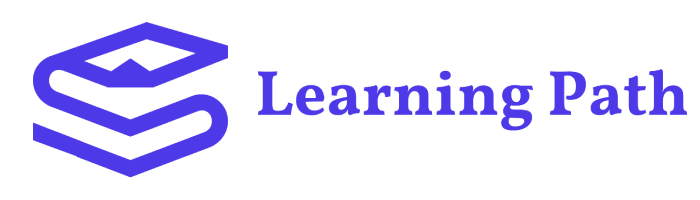5.1 Formatting A DOCX file using python-docx library
‘python-docx ‘is a Python library for creating and manipulating Microsoft Word (.docx) files. It provides a simple and intuitive API for generating documents, making it a valuable tool for tasks like report generation, document automation, and content extraction. With ‘python-docx‘, users can easily add paragraphs, tables, images, and formatting to their documents. It also allows for the extraction of content from existing Word documents, enabling a wide range of document processing applications. This library is widely used in data science, automation, and business applications where programmatic document creation and manipulation are required.
https://python-docx.readthedocs.io/en/latest/genindex.html
Let’s start with the formatting:
def resume_formatter(content, filename, th):
Heading_fonts, Heading_size, Text_fonts, Text_size, maxlength, api_key = config_extractor()
# General formatter for heading
def add_formatted_paragraph(doc, text, bold = False, color = None, alignment = None, under_line = None, Type = 'Default'):
if Type == 'Heading':
fontsize = Heading_size
fontstyle = Heading_fonts
elif Type == 'Text':
fontsize = Text_size
fontstyle = Text_fonts
elif Type == 'Default':
fontsize = 16
fontstyle = 'Calibri'
paragraph = doc.add_paragraph()
run = paragraph.add_run(text)
if bold:
run.bold = True
if color:
run.font.color.rgb = RGBColor(*color)
if alignment:
paragraph.alignment = alignment
if fontsize:
run.font.size = Pt(fontsize)
if fontstyle:
run.font.name = fontstyle
if under_line:
run.font.underline = under_line
return paragraphLet’s look at the explaination of the above snippet:
def resume_formatter(content, filename, dictionary):- This line defines a function named
resume_formatterthat takes three arguments:content,filename, anddictionary.
- This line defines a function named
Heading_fonts, Heading_size, Text_fonts, Text_size, maxlength = config_extractor()- This line calls a function
config_extractor()to retrieve values for heading fonts, heading size, text fonts, text size, and maximum length. These values are then assigned to the respective variables.
- This line calls a function
def add_formatted_paragraph(doc, text, bold=False, color=None, alignment=None, under_line=None, Type='Default'):- Within the
resume_formatterfunction, there is an inner function namedadd_formatted_paragraph. This function is used to create formatted paragraphs in the document. - It takes several optional parameters like
bold,color,alignment,under_line, andTypeto customize the appearance of the paragraph.
- Within the
- Inside the
add_formatted_paragraphfunction:- It first determines the
fontsizeandfontstylebased on the value of theTypeparameter. - It then creates a new paragraph in the document.
- It adds a run (a sequence of characters with the same style) containing the specified
text. - If
boldisTrue, it sets the text to be bold. - If
coloris provided, it sets the font color. - If
alignmentis provided, it sets the paragraph alignment. - If
fontsizeis provided, it sets the font size. - If
fontstyleis provided, it sets the font style (e.g., ‘Calibri’). - If
under_lineis provided, it underlines the text. - Finally, it returns the formatted paragraph.
- It first determines the
This code snippet is a part of a main program for generating formatted documents, possibly using the Python library ‘python-docx’ for working with Microsoft Word files. The resume_formatter function is responsible for adding formatted paragraphs to the document based on the provided parameters.
def add_margin_to_page(doc, leftmargin = 1.0, topmargin = 0.3, rightmargin = 1.0, bottommargin = 0.3):
for section in doc.sections:
section.left_margin = Inches(leftmargin)
section.top_margin = Inches(topmargin)
section.right_margin = Inches(rightmargin)
section.bottom_margin = Inches(bottommargin)
# line generator
def generate_line_separator(document, color):
paragraph = document.add_paragraph()
run = paragraph.add_run()
run.bold = True
run.font.name = 'Roboto'
run.font.color.rgb = RGBColor(*color)
run.font.size = Pt(10)
run.text = '_' * 93
return paragraph
# image setter
def add_image_to_header(doc):
image_path = 'give your image path'
section = doc.sections[0]
section.left_margin = Inches(1)
head = section.header
p = head.paragraphs[0]
p.add_run().add_picture(image_path, width = Inches(1), height = Inches(1))
p.alignment = 1
p.paragraph_format.space_after = Inches(0.2)
return padd_margin_to_page:
This function takes adocobject (which is assumed to be a document opened using thedocxlibrary) along with optional arguments for left, top, right, and bottom margins. It iterates through the sections of the document and adjusts the margins according to the provided values.For example, callingadd_margin_to_page(my_doc, leftmargin=1.5, topmargin=0.5)would set the left margin to 1.5 inches, the top margin to 0.5 inches, and leave the other margins at their default values.generate_line_separator:
This function creates a line separator (a series of underscores) with a specified color. It adds this separator to the document and returns the paragraph containing it. The color is specified as an RGB tuple.For example, callinggenerate_line_separator(my_document, (102,142,70))would create a red line separator.add_image_to_header:
This function adds an image to the header of the document. It assumes that thedocobject has sections, and it fetches the first section to work with. It then sets the left margin of the section to 1 inch.The function expects an image file path (image_path) and adds it to the header with a specified width and height (8.5 inches by 0.3 inches in this case).The alignment of the paragraph is set to left-aligned (0), and some space is added after the paragraph.The function returns the paragraph containing the added image.
Overall, these functions provide a way to format and customize a document, including adjusting margins, adding line separators, and incorporating images into the document’s header. The code assumes that a doc object is being used, likely from the python-docx library.
# create empty document
doc = docx.Document()
add_image_to_header(doc)
# Add margin to the page
add_margin_to_page(doc, leftmargin = 1.0, topmargin = 0.3, rightmargin = 1.0, bottommargin = 0.3)
# Step 0.0: Print the name
name = th['name']
if not name:
add_formatted_paragraph(doc, '', bold = True, color = (67, 67, 67), alignment = WD_PARAGRAPH_ALIGNMENT.CENTER, Type = 'Text')
else:
add_formatted_paragraph(doc, name, bold = True, color = (102,142,70), alignment = WD_PARAGRAPH_ALIGNMENT.CENTER)
# Step 0.1: Generating the line seperator
line = generate_line_separator(doc, (102,142,70))
line.paragraph_format.space_before = Inches(0.015)
line.paragraph_format.space_after = Inches(0.3)doc = docx.Document(): This line initializes an empty Word document using theDocumentclass from thepython-docxlibrary.docis now an empty document that you can add content to.add_margin_to_page(doc, leftmargin=1.0, topmargin=0.3, rightmargin=1.0, bottommargin=0.3): This line calls a function calledadd_margin_to_pageand passes thedocobject along with specific margin values. This function is likely designed to add margins to the Word document’s pages.name = th['name']: It appears thatthis some data source (possibly a dictionary or object), and this line is attempting to retrieve a value associated with the key ‘name’ and assigns it to the variablename.- The next part of the code is conditional based on whether
namehas a value or not:- If
nameis empty or evaluates toFalse(if not name), it calls theadd_formatted_paragraphfunction to add an empty paragraph with specific formatting attributes like bold, color, and alignment. The paragraph will be centered. - If
namehas a value, it calls theadd_formatted_paragraphfunction to add a paragraph with the value ofname, and it specifies formatting attributes such as bold, color, and center alignment.
- If
line = generate_line_separator(doc, (102,142,70)): This line seems to call a function namedgenerate_line_separatorand assigns the result to the variableline. It appears that this function is used to create a line separator (possibly a horizontal line) within the document. The(237, 149, 0)argument likely specifies the color of the line.line.paragraph_format.space_beforeandline.paragraph_format.space_after: These lines adjust the spacing before and after the line separator paragraph.space_beforesets the space before the paragraph, andspace_aftersets the space after the paragraph. In this case,Inches(0.015)is used for spacing before andInches(0.3)for spacing after.
The code snippet appears to be part of a larger document generation process. It initializes a Word document, sets margins, adds a name to the document (with or without formatting), generates a line separator, and adjusts spacing around the separator. To fully understand the code’s purpose, you would need to examine the definitions of the functions like add_margin_to_page, add_formatted_paragraph, and generate_line_separator, which are not provided in this snippet.
# Step 1.0: Print the heading
profile = th['PP']
if not profile:
add_formatted_paragraph(doc, '', bold = True, color = (67, 67, 67), alignment = WD_PARAGRAPH_ALIGNMENT.CENTER, Type = 'Text')
else:
p = add_formatted_paragraph(doc, "Professional Profile", bold = True, color = (102,142,70), alignment = WD_PARAGRAPH_ALIGNMENT.LEFT, Type = 'Heading')
p.paragraph_format.space_before = Inches(0.015)
p.paragraph_format.space_after = Inches(0.02)
# Step 1.1: formatting the professional profile
if not profile:
add_formatted_paragraph(doc, '', bold = True, color = (67, 67, 67), alignment = WD_PARAGRAPH_ALIGNMENT.CENTER, Type = 'Text')
else:
professional_profile = re.sub(r' ', ' ', profile)
professional_profile = re.sub(r'•','', profile)
profile = add_formatted_paragraph(doc, profile, bold = False, color = (67, 67, 67), alignment = WD_PARAGRAPH_ALIGNMENT.JUSTIFY, Type = 'Text')
profile.paragraph_format.space_before = Inches(0.015)
profile.paragraph_format.space_after = Inches(0.3)- Step 1.0 – Print the heading:
profile = th['PP']: This line seems to be extracting a value labeled as ‘PP'[Professional Profile] from some data structure represented byth. It’s likely thatthis some kind of data container, like a dictionary or an object, and ‘PP’ is a key or attribute. The extracted value is stored in the variableprofile.if not profile:: This is a conditional statement checking ifprofileis empty or evaluates toFalse. If it is, it implies that there is no professional profile information available.add_formatted_paragraph(...): This is likely a function call that adds a formatted paragraph to a document (doc). Depending on the condition, it either adds an empty formatted paragraph (if there’s no professional profile information) or adds a paragraph with the text “Professional Profile”. The parameters control various formatting options such as bold, color, alignment, and type.
- Step 1.1 – Formatting the professional profile:
if not profile:: Similar to the previous conditional statement, this checks ifprofileis empty or evaluates toFalse. This condition may be checking if there is any professional profile information available.professional_profile = re.sub(r' ', ' ', profile): If there is professional profile information, this line seems to perform a regular expression substitution operation. It’s replacing occurrences of double spaces with single spaces in theprofiletext.professional_profile = re.sub(r'•', '', profile): This line is performing another regular expression substitution. It appears to be removing bullet points (‘•’) from theprofile.profile = add_formatted_paragraph(...): This line is replacing the originalprofilecontent with the modifiedprofessional_profile. It seems to be adding a formatted paragraph to the document, likely containing the modified professional profile text.profile.paragraph_format.space_before = Inches(0.015): This line sets the space before the paragraph to 0.015 inches.profile.paragraph_format.space_after = Inches(0.3): This line sets the space after the paragraph to 0.3 inches.
Without additional context, it’s a bit challenging to provide a more detailed explanation or suggest improvements. If you have specific questions or need further clarification.
# Step 2.0: Formatting the Education
edu = th['Education']
if not edu:
add_formatted_paragraph(doc, '', bold = True, color = (67, 67, 67), alignment = WD_PARAGRAPH_ALIGNMENT.CENTER, Type = 'Text')
else:
ed = add_formatted_paragraph(doc, "Education", bold = True, color = (102,142,70), alignment = WD_PARAGRAPH_ALIGNMENT.LEFT, Type = 'Heading')
ed.paragraph_format.space_before = Inches(0.015)
ed.paragraph_format.space_after = Inches(0.02)
# Step 2.1: Formatting the education details
if not edu:
add_formatted_paragraph(doc, '', bold = True, color = (67, 67, 67), alignment = WD_PARAGRAPH_ALIGNMENT.CENTER, Type = 'Text')
else:
for k1, v1 in edu.items():
key1 = add_formatted_paragraph(doc, k1, bold = True, color = (67, 67, 67), alignment = WD_PARAGRAPH_ALIGNMENT.JUSTIFY, Type = 'Text')
key1.paragraph_format.space_before = Inches(0.015)
key1.paragraph_format.space_after = Inches(0.02)
if isinstance(v1, list):
for value in v1:
paragraph = doc.add_paragraph()
paragraph.paragraph_format.left_indent = Inches(0.5)
run = paragraph.add_run(value)
words = value.split()
for i in range(len(words)):
if i > 0 and words[i].startswith(":"):
words[i] = words[i][:1] + words[i][1:].ljust(len(words[i-1]))
# formating the list elements
run.text = " ".join(words)
style = doc.styles['Normal']
run = style.font
run.name = Text_fonts
run.size = Pt(Text_size)
run.color.rgb = RGBColor(67, 67, 67)
paragraph.style = "ListBullet"
paragraph.alignment = WD_PARAGRAPH_ALIGNMENT.JUSTIFY
paragraph.paragraph_format.space_before = Inches(0.015)
paragraph.paragraph_format.space_after = Inches(0.02)
else:
for k2, v2 in v1.items():
key2 = add_formatted_paragraph(doc, k2, bold = False, color = (0, 0, 0), alignment = WD_PARAGRAPH_ALIGNMENT.JUSTIFY, Type = 'Text')
key2.paragraph_format.space_before = Inches(0.015)
key2.paragraph_format.space_after = Inches(0.02)
if isinstance(v2, list):
for value in v2:
paragraph = doc.add_paragraph()
paragraph.paragraph_format.left_indent = Inches(0.5)
run = paragraph.add_run(value)
words = value.split()
for i in range(len(words)):
if i > 0 and words[i].startswith(":"):
words[i] = words[i][:1] + words[i][1:].ljust(len(words[i-1]))
words[i] = re.sub(r'\n[o]', r'\n• ', words[i])
# formating the list elements
run.text = " ".join(words)
style = doc.styles['Normal']
run = style.font
run.name = Text_fonts
run.size = Pt(Text_size)
run.color.rgb = RGBColor(67, 67, 67)
paragraph.style = "ListBullet"
paragraph.alignment = WD_PARAGRAPH_ALIGNMENT.JUSTIFY
paragraph.paragraph_format.space_before = Inches(0.015)
paragraph.paragraph_format.space_after = Inches(0.3)
else:
for k3, v3 in v2.items():
key3 = add_formatted_paragraph(doc, k3, bold = False, color = (0, 0, 0), alignment = WD_PARAGRAPH_ALIGNMENT.JUSTIFY, Type = 'Text')
key3.paragraph_format.space_before = Inches(0.015)
key3.paragraph_format.space_after = Inches(0.2)
# values formatting
for value in v3:
paragraph = doc.add_paragraph()
paragraph.paragraph_format.left_indent = Inches(0.5)
run = paragraph.add_run(value)
words = value.split()
for i in range(len(words)):
if i > 0 and words[i].startswith(":"):
words[i] = words[i][:1] + words[i][1:].ljust(len(words[i-1]))
# formating the list elements
run.text = " ".join(words)
style = doc.styles['Normal']
run = style.font
run.name = Text_fonts
run.size = Pt(Text_size)
run.color.rgb = RGBColor(67, 67, 67)
paragraph.style = "ListBullet"
paragraph.alignment = WD_PARAGRAPH_ALIGNMENT.JUSTIFY
paragraph.paragraph_format.space_before = Inches(0.015)
paragraph.paragraph_format.space_after = Inches(0.3)- Step 2.0: Formatting the Education
edu = th['Education']: This line assigns the value of the ‘Education’ key from the variablethto the variableedu.if not edu:: This condition checks ifeduis empty or does not contain any data.add_formatted_paragraph(...)is a function call for adding a formatted paragraph to the document. It is assumed to be a custom function.- If
eduis empty, it adds an empty formatted paragraph with specific attributes like being bold, centered alignment, and black color.
- Step 2.1: Formatting
- This section handles the details within the
eduvariable. - The code first checks if
eduis empty and adds an empty formatted paragraph if it is. - If
eduis not empty, it proceeds to iterate through its content using nested loops and conditions. - Inside the loops, the code is performing the following actions:
- Creating paragraphs and runs to add content to the document.
- Applying formatting such as indentation, font size, color, and style.
- Manipulating text elements for better presentation, like adjusting line breaks and bullet points.
- The overall structure seems to be processing education details, potentially in a hierarchical manner (k1 -> v1 -> k2 -> v2 -> k3 -> v3), where k represents keys and v represents values.
- It’s important to note that some functions (
add_formatted_paragraph,Inches,Pt,RGBColor) and variables (th,Text_fonts,Text_size) are referenced but not defined within this code snippet. These might be defined elsewhere in the script. - Additionally, regular expressions (
re.sub) are used to perform substitutions on text elements.
- This section handles the details within the
Please note that to fully understand the code, additional context about the functions and variables being used, as well as the overall structure of the script, would be needed.
# Step 3.0: Print the employement History
work_ex = th['Work Experience']
if not work_ex:
add_formatted_paragraph(doc, '', bold = True, color = (67, 67, 67), alignment = WD_PARAGRAPH_ALIGNMENT.CENTER, Type = 'Text')
else:
work_exp = add_formatted_paragraph(doc, 'Employment History', bold = True, color = (102,142,70), alignment = WD_PARAGRAPH_ALIGNMENT.LEFT, Type = 'Heading')
work_exp.paragraph_format.space_before = Inches(0.015)
work_exp.paragraph_format.space_after = Inches(0.02)
# Step 3.1: Formatting the data in emloyment history
if not work_ex:
add_formatted_paragraph(doc, '', bold = True, color = (67, 67, 67), alignment = WD_PARAGRAPH_ALIGNMENT.CENTER, Type = 'Text')
else:
for k1, v1 in work_ex.items():
key1 = add_formatted_paragraph(doc, k1, bold = True, color = (67, 67, 67), alignment = WD_PARAGRAPH_ALIGNMENT.JUSTIFY, Type = 'Text')
key1.paragraph_format.space_before = Inches(0.015)
key1.paragraph_format.space_after = Inches(0.02)
if isinstance(v1, list):
for value in v1:
paragraph = doc.add_paragraph()
paragraph.paragraph_format.left_indent = Inches(0.5)
run = paragraph.add_run(value)
words = value.split()
for i in range(len(words)):
if i > 0 and words[i].startswith(":"):
words[i] = words[i][:1] + words[i][1:].ljust(len(words[i-1]))
# formating the list elements
run.text = " ".join(words)
style = doc.styles['Normal']
run = style.font
run.name = Text_fonts
run.size = Pt(Text_size)
run.color.rgb = RGBColor(67, 67, 67)
paragraph.style = "ListBullet"
paragraph.alignment = WD_PARAGRAPH_ALIGNMENT.JUSTIFY
paragraph.paragraph_format.space_before = Inches(0.015)
paragraph.paragraph_format.space_after = Inches(0.02)
else:
for k2, v2 in v1.items():
key2 = add_formatted_paragraph(doc, k2, bold = False, color = (67, 67, 67), alignment = WD_PARAGRAPH_ALIGNMENT.JUSTIFY, Type = 'Text')
key2.paragraph_format.space_before = Inches(0.015)
key2.paragraph_format.space_after = Inches(0.02)
if isinstance(v2, list):
for value in v2:
paragraph = doc.add_paragraph()
paragraph.paragraph_format.left_indent = Inches(0.5)
run = paragraph.add_run(value)
words = value.split()
for i in range(len(words)):
if i > 0 and words[i].startswith(":"):
words[i] = words[i][:1] + words[i][1:].ljust(len(words[i-1]))
words[i] = re.sub(r'\n[o]', r'\n• ', words[i])
# formating the list elements
run.text = " ".join(words)
style = doc.styles['Normal']
run = style.font
run.name = Text_fonts
run.size = Pt(Text_size)
run.color.rgb = RGBColor(67, 67, 67)
paragraph.style = "ListBullet"
paragraph.alignment = WD_PARAGRAPH_ALIGNMENT.JUSTIFY
paragraph.paragraph_format.space_before = Inches(0.015)
paragraph.paragraph_format.space_after = Inches(0.3)
else:
for k3, v3 in v2.items():
key3 = add_formatted_paragraph(doc, k3, bold = False, color = (67, 67, 67), alignment = WD_PARAGRAPH_ALIGNMENT.LEFT, Type = 'Text')
key3.paragraph_format.space_before = Inches(0.015)
key3.paragraph_format.space_after = Inches(0.2)
# values formatting
for value in v3:
paragraph = doc.add_paragraph()
paragraph.paragraph_format.left_indent = Inches(0.5)
run = paragraph.add_run(value)
words = value.split()
for i in range(len(words)):
if i > 0 and words[i].startswith(":"):
words[i] = words[i][:1] + words[i][1:].ljust(len(words[i-1]))
# formating the list elements
run.text = " ".join(words)
style = doc.styles['Normal']
run = style.font
run.name = Text_fonts
run.size = Pt(Text_size)
run.color.rgb = RGBColor(67, 67, 67)
paragraph.style = "ListBullet"
paragraph.alignment = WD_PARAGRAPH_ALIGNMENT.JUSTIFY
paragraph.paragraph_format.space_before = Inches(0.015)
paragraph.paragraph_format.space_after = Inches(0.3)Step 3.0: Print the Employment History
work_ex = th['Work Experience']: This line retrieves the ‘Work Experience’ data from a dictionaryth.if not work_ex:: Checks if there is any work experience data available. If not, it adds an empty paragraph with specified formatting.else:: If there is work experience data available, it proceeds to add the content.work_exp = add_formatted_paragraph(doc, 'Employment History', bold=True, color=(102,142,70), alignment=WD_PARAGRAPH_ALIGNMENT.LEFT, Type='Heading'): This line adds a formatted paragraph titled ‘Employment History’ to the Word document. The paragraph is set to be bold, colored with an RGB value of (102,142,70) which represents a shade of orange, left-aligned, and treated as a heading.work_exp.paragraph_format.space_before = Inches(0.015): Adjusts the space before the paragraph.work_exp.paragraph_format.space_after = Inches(0.02): Adjusts the space after the paragraph.
Step 3.1: Formatting the Data in Employment History
This section handles the detailed formatting of employment history data:
for k1, v1 in work_ex.items(): Iterates over the items in the ‘Work Experience’.- Inside this loop, it distinguishes between different types of data:a. If
v1is a list, it means there are multiple items under a single heading. It iterates over the list and adds them as bullet points.b. Ifv1is a dictionary, it means there are sub-headings under a main heading. It iterates through the sub-headings and adds their content.c. Ifv1is neither a list nor a dictionary, it means it’s a simple paragraph of text.
The code snippet is essentially responsible for efficiently structuring and presenting employment history information within a Word document, applying various styles and formatting options to enhance readability.
# Step 4.0: Print the Additional
add = th['Additional']
if not add:
add_formatted_paragraph(doc, '', bold = True, color = (67, 67, 67), alignment = WD_PARAGRAPH_ALIGNMENT.LEFT, Type = 'Text')
else:
addi = add_formatted_paragraph(doc, 'Additional', bold = True, color = (102,142,70), alignment = WD_PARAGRAPH_ALIGNMENT.LEFT, Type = 'Heading')
addi.paragraph_format.space_before = Inches(0.015)
addi.paragraph_format.space_after = Inches(0.2)
# Step 4.1: format the content in it
if not add:
add_formatted_paragraph(doc, '', bold = True, color = (67, 67, 67), alignment = WD_PARAGRAPH_ALIGNMENT.CENTER, Type = 'Text')
else:
if not isinstance(add, dict):
add_formatted_paragraph(doc, add, bold = False, color = (67, 67, 67), alignment = WD_PARAGRAPH_ALIGNMENT.JUSTIFY, Type = 'Text')
else:
for k, v in add.items():
key = add_formatted_paragraph(doc, k, bold = True, color = (67, 67, 67), alignment = WD_PARAGRAPH_ALIGNMENT.LEFT, Type = 'Text')
key.paragraph_format.space_after = Inches(0.015)
key.paragraph_format.space_before = Inches(0.02)
for value in v:
paragraph = doc.add_paragraph()
paragraph.paragraph_format.left_indent = Inches(0.5)
run = paragraph.add_run(value)
style = doc.styles['Normal']
run = style.font
run.name = Text_fonts
run.size = Pt(Text_size)
run.color.rgb = RGBColor(67, 67, 67)
paragraph.style = "ListBullet"
paragraph.alignment = WD_PARAGRAPH_ALIGNMENT.LEFT
paragraph.paragraph_format.space_before = Inches(0.015)
paragraph.paragraph_format.space_after = Inches(0.3)Step 4.0: Printing the Additional
This section of the code is responsible for handling the ‘Additional’ section in a document.
add = th['Additional']: This line retrieves the value associated with the key ‘Additional’ from the dictionaryth. This suggests thatthis a dictionary containing various sections of a document.if not add:: This checks ifaddis empty or evaluates toFalse. If it is, it means there is no content for the ‘Additional’ section.- If
addis empty, it calls the functionadd_formatted_paragraphwith specific parameters to insert an empty paragraph with certain formatting characteristics like bold text, black color, left alignment, and a type of ‘Text’. - If
addis not empty, it proceeds to theelseblock.
- If
- In the
elseblock, it creates a formatted paragraph for the ‘Additional’ section with specific formatting attributes: bold text, a color in RGB format (102,142,70), left alignment, and a type of ‘Heading’. It then adjusts the space before and after the paragraph.
Step 4.1: Formatting the Additional
This section of the code handles the content within the ‘Additional’ section.
if not add:: This checks ifaddis empty or evaluates toFalse. If it is, it means there is no content for the ‘Additional’ section.- If
addis empty, it calls the functionadd_formatted_paragraphwith specific parameters to insert an empty paragraph with certain formatting characteristics like bold text, black color, center alignment, and a type of ‘Text’. - If
addis not empty, it proceeds to the nextelseblock.
- If
- In the next
elseblock, it checks ifaddis not a dictionary.- If
addis not a dictionary, it means it’s a string (or some non-dictionary type). It creates a formatted paragraph with specific attributes like no bold, black color, justified alignment, and a type of ‘Text’. - If
addis indeed a dictionary, it iterates through its key-value pairs. For each key-value pair, it creates a bold formatted paragraph for the key, adjusting space before and after. It then creates a paragraph with an indent for the value, applying specific font and formatting attributes. - Finally, it applies a ‘ListBullet’ style to the paragraph, sets left alignment, and adjusts space before and after.
- If
This code is likely a part of a larger script responsible for generating a formatted document, possibly using the Python library python-docx for handling Word documents. It deals specifically with the ‘Additional’ section, formatting it appropriately based on the content provided.
# Step 5.0 print the contact details
cdetails = th['Contact Details']
if not cdetails:
add_formatted_paragraph(doc, '', bold = True, color = (67, 67, 67), alignment = WD_PARAGRAPH_ALIGNMENT.LEFT, Type = 'Text')
else:
cd = add_formatted_paragraph(doc, 'Contact Details', bold = True, color = (102,142,70), alignment = WD_PARAGRAPH_ALIGNMENT.LEFT, Type = 'Heading')
cd.paragraph_format.space_before = Inches(0.015)
cd.paragraph_format.space_after = Inches(0.2)
# Step 5.1: creating a formatting for the information under contact details
if not cdetails:
add_formatted_paragraph(doc, '', bold = True, color = (67, 67, 67), alignment = WD_PARAGRAPH_ALIGNMENT.CENTER, fontsize = 13)
else:
for key, value in cdetails.items():
paragraph = doc.add_paragraph()
paragraph.add_run(f"• {key} :").bold=True
paragraph.add_run(f"\n - {value}")
paragraph.paragraph_format.space_before = Inches(0.015)
paragraph.paragraph_format.space_after = Inches(0.03)
doc.add_paragraph()
return doc
Step 5.0: Print the Contact details
cdetails = th['Contact Details']: This line appears to fetch the ‘Contact Details’ from some kind of data structure or dictionaryth.if not cdetails:: This checks ifcdetailsis empty or evaluates toFalse.- If
cdetailsis empty:add_formatted_paragraph(...): This function is called with specific formatting parameters. It’s likely responsible for adding a formatted paragraph to the document.- This paragraph seems to be empty (since there is an empty string as the first argument).
- If
cdetailsis not empty:cd = add_formatted_paragraph(...): This seems to create a formatted paragraph titled ‘Contact Details’ with specified formatting attributes.cd.paragraph_format.space_beforeandcd.paragraph_format.space_afteradjust the spacing before and after the paragraph.
- If
Step 5.1: Creating a formatting for the information under contact details
if not cdetails:: This checks ifcdetailsis empty or evaluates toFalse.- If
cdetailsis empty:- Another formatted paragraph is added, but this one is centered and with a different font size.
- If
cdetailsis not empty:- A loop iterates over the key-value pairs in
cdetails.For each key-value pair, a new paragraph is added to the document.The key is displayed as a bullet point followed by the value.
• Key1 : - Value1• Key2 : - Value2- Spacing before and after the paragraph is adjusted.
- A loop iterates over the key-value pairs in
- If
doc.add_paragraph(): This adds an empty paragraph to the document, creating a separation between sections.- Finally,
return docindicates that the modified document is being returned by this function.
Overall, this code seems to be part of a larger process that involves creating a document and populating it with contact details, with specific formatting applied based on whether there are contact details available or not.
docs = resume_formatter(content, filename, dictionary)
docs.save("result.docx")